As a quick reminder, Web 2.0, Cloud, off-site, remote and quite often “managed” backups are stored out of your building, on someone else’s servers / storage systems. With that comes some relief and new stress. The relief is that if the backups are outside your building. If you lose your building due to fire, Tornado, Flood, Hurricane et al you can still, in theory access your backups. You just need a computer with the internet and your backup account logon information.
If you don’t have the software to run the backed up data then you are in trouble. For example, if you are backing up your point-of-sale database (QuickBooks, Dinerware, Microsoft’s RMS…) you will need those programs installed before you can use you recovered data. Just a reminder, if you backed up data is from a server with special setup such as Microsoft’s Business Contact Manager or Oracle, your new system must have that program and the database must still be recovered, it is not a “just drop the data in and go” setup, but then again, almost no backup is that way (I will deal with entire system recovery programs later, however as a heads up, I have had no issues or complaints with Acronis hint-hint wink-wink).
Back to the review, Gillware is an off-site backup program. You can get up to 2GB of storage free. In today’s tech world, that is almost nothing, but then again they are a business and the point of capitalism is to make money. Here is a link if you would like to try it out backupsetup.com/weeklygeek
I am using this software on my daughters PC and my Windows 8 test machine.
I recommended Gillware based on recommendations of an acquaintance who “has used it for months without any problems”. Not only did I do that (promote it), but I put it out on twitter with a link for each person to get their own 2GB free. Gillware created the link for me with the explicate understanding that this was going out on Twitter for mass marketing.
Unfortunately (It seems I will be using that work a lot during this review) the links (yes, I had them redo the links several times) all tried to create everyone who installed Gillware into one 2GB account. Thank God (literally I do) that only myself and a friend tried the program out from the link. If a company that was medical or financial in nature had, there would have been massive data breaches possible. I would have directed all the State and Federal authorities directly at Gillware along with my written communications with them. This was a major screw up on their end and belonged solely with Gillware.
My adventures began on about October 18th. As a reminder, I use programs, hardware et al for a lengthy time before reviewing them. I want to really know how things work, not some surface review that the hundreds of other “review” sites do.
Ouch, what a way to start a review. Regardless, when you install Gillware, it automatically selects all your “My Documents” or equivalent folders. This means it tries to back every bit of data up, thus quickly filling the 2 GB and then letting you know you are unsafe and need to get more storage. Gillware feels this is good business since “it helps the customer”, I disagree; I think it manipulates the customer.
I installed Gillware on a couple of machines of my own (Windows 7 and Windows 8 systems) and a very good friend and future Governor of Missouri (I Hope) did the same. Of course, as noted during the install it added everything and she and I began to get warnings almost immediately.
Removing files and folders that were unwanted to be backed up is a pain in the neck. You have to deselect each folder, one at a time (see below how that has to be done) and the same with files that are not in a folder (like every individual picture or document). There is no way in the program to go into it and select the folders, files or locations you want backed up after you have done the initial install. You can do this during the initial install, BUT you have to pay attention. I missed it twice and so did my friend.
I sent my friend a step by step “how to” to get just needed data backed up. She wrote back saying she did not have that much time to mess with a fussy program these days, and I agree with her, this is 2013 all programs should be so user friendly a 50 year old could use them (we already know 12 year olds can use most programs – though they tend to miss the details). She uninstalled, the program which is not a quick uninstall by the way.
Here is what I had to send:
“The system shows that there is 2GB of data being stored. I cannot see the data for security reasons.
This is going to be lengthy, I do apologize, there is not an “easy” way to setup this. Gillware changed the program on me, apparently on Monday, and now it “works” differently.
If this is too time consuming or much of a pain in the neck, we can setup a remote session through a program I use called Cross loop and I will happily do this.
To begin, press and hold the “Windows” key on your keyboard (on the left side between the “Ctrl” and “Alt” keys) and then press the “R” key, let go of both.
In the “run” box type in “services.msc” without the quotes then press “Enter”.
A new window will appear and it should be in alphabetical order.
Scroll down to “Ward Computers Off-Site Backup Powered by Gillware”.
Right-click on the name and choose “stop”.
Exit the window.
Now open “My Computer” or in Windows 8 click on the “Desktop” App to open the desktop and click on the file folder icon at the bottom of the window.
Navigate to “C:\ProgramData”, not “Program Files”.
If it is not there, go to the top of the window, click on “View” and then towards the left there needs to be a check in the box next to “Hidden items”.
Under “C:\ProgramData” keep navigating to “Ward Computers Off-Site Backup Powered by Gillware”.
There should be some files that begin with “media” have some other information after them and end with “.DAT”.
Delete those files.
Close that Window
If you navigate to the program (Ward Computers Off-Site Backup Powered by Gillware Status View) (they even changed the name on it!!) and then right-click on it and select “Run As Administrator” it will open the backup program.
Go to the “Tools” menu across the top, then click on “Backup Options”, a new window will appear.
There should be a “File Type Options” tab (it only shows if you earlier selected “Run As Administrator”.
At the bottom of that page, click on “Unmark File Types”.
This will deselect everything selected for backup.
You have 2 GB of storage, the files or folders you want to be backed up need to be added back.
The easiest way is to go to the folder you want backed up, right-click on it.
On the pop-up window, select “Properties”. The new windows will tell you the size of the folder.
If it is what you want to add, click on the “Ward Computers Off-Site Backup Powered by Gillware” tab.
Select the “Include this item in automatic remote backup”.
Next select the “Priority”. “Critical” backups up every 8 hours, “High” backup up once a day.
Under the “Backup Algorithm” I suggest “Full”.
Select Apply and repeat as you want on other files and folders until you reach up to 2GB.
Again, I greatly apologize, I had to call their tech support to get this far. “It was changes the engineers felt we needed.” was the response to my question of why it went from easy and user friendly to such a pain in the neck.”
Yes, it took that much space, even more, I had more spacing in the original email, and I removed it here for space.
Back on to the review, one of the choices during install or afterwards is what priority to give the data being backed up. “critical” means it will back up every 8 hours, “High” backups up the items once a day, “Medium” is every 2 days and “low” is once a week. There are no other choices that I see.
Once she began to adjust her backups, I noticed mine were not showing in the cloud controller. Long story (until 10/22 – four days, I consider that long) it turns out Gillware was putting everyone’s backup into one 2 GB folder, not everyone getting their own folder.
My next issue was a 97k file (that is a very small file) being “stuck” and the rest of the backups not occurring. On October 25th I was able (via emails between the 22nd and 25th) arrange for their tech support to log on to my two machines and clear up the errors I had been receiving. Turns out that not only did I have to do the above mentioned to-do but, that Gillware automatically sets up the backup for every user on the computer and their data. The end user on each and every user under each and every folder and item has to right-click on it and choose the Gillware backup program name from the list, then “Mark for Backup” and change it to “Never”. If that does not work, change them all the something besides “Never” then go back and change to what you want. Sound confusing? It is!
It took the Gillware techs 2 hours just to straighten up the backup situation.
On November 21st I contacted Gillware again. For a couple of weeks I had been getting “error” listed next to many files on the backup routine window (see the 1st image below). No reasons given, just “contact tech support”, which listed me as tech support. Sigh! I checked the storage; I was only using 29% (see the 2nd image below). I also noted that even the files not listed were not being updated. The backups were of “old” files that have been changed. I did run the update to their software from 1.7.0.9.x to 1.7.1.10083. I received the error “Archive Service could not be installed. Error installing” “reboot needed”. After a reboot the message “Remote backup status has stopped working” appeared. I re ran the update and chose the “repair” option.
Needless to say, and to keep this short, I have another 1/2 page of errors I documented trying to get the program to work, trying to manually run the backups.
On 11/25 I was so tired of my laptop’s hard drive running constantly and the exact reason not showing in Task Manager that I started uninstalling software. No luck. I decided to go more in depth and found “ArchiveService.exe” was the culprit. This is the Gillware program. For weeks my hard drive has been running almost constantly, and it stays on continuously when I turn the wireless on, it was defiantly their backup service doing it. I have no idea why it was worse with wireless on than when I was wired to the LAN. This occurred with any wireless network, not just my home and office ones.
By the way, with this service running, I could not see the backup running. Checking the Gillware window showed no activity.
So I am having several files not backup, changed files not backup and I have tried as a technician for over a month (this started in late October) to figure it out on my own.
On December 11th I had Gillware technicians remote in again. A couple of hours later they had / have the backups running again. If it takes them this much time, and I could not get it to run, I am sure you would end up with backups not running, probably not know it and be paying for a service you really are not receiving.
Part if the issue was the Windows 8.1 update. Now they blame Windows, I have a hard time with that, Microsoft does not support the Gillware software and they are responsible. Why I did not receive a warning from the software or an email from Gillware with a known issue is beyond me. Supposedly their developers are working on a resolution. In the meantime a patch was done on the Windows 8.1 system. As for the Windows 7 system they too noticed the CPU and hard drive being beaten up by their archive service software. Even after killing it via task manager and services, it was eating 25% of my laptops CPU. This was eventually solved by unmarking everything for backup, killing the services and program, then removing the “Media…” file mentioned above, then going back and remarking each folder / file to be backed up.
Since this article is getting long and you get the idea, I have cut out the step by step of some of what I did or Gillware’s support team did to save on space. If you are using their product and having issues, I suggest calling their tech support and plan on having a 2 hour or so remote session. You might also watch what is being backed up and see what is not needed, and plan on spending a few hours removing them from the backup list. The items that were backed up you don’t need cannot be manually removed from the “cloud”, they stay there for a few weeks or more, so be sure not be backup anything you don’t want out “there” and when you try to reduce your storage use, know that Gillware made it extremely difficult, and I feel the reason is so they can charge you for more space.
Until we meet again, have a virus free week.

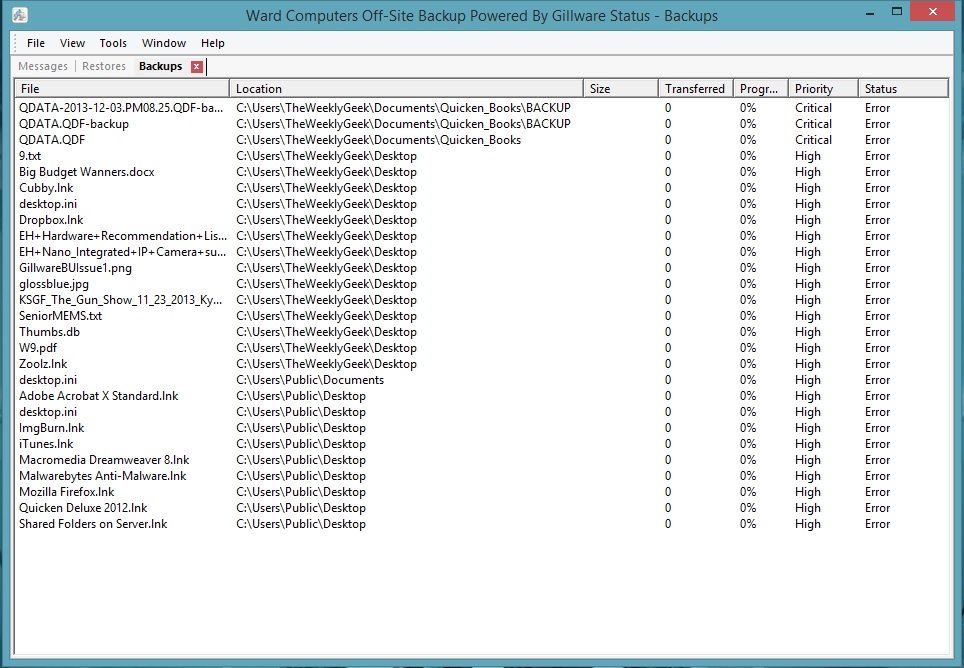

We stumbled over here by a different web address and
thought I may as well check things out. I like what I see so i am just following you.
Look forward to finding out about your web page yet again.